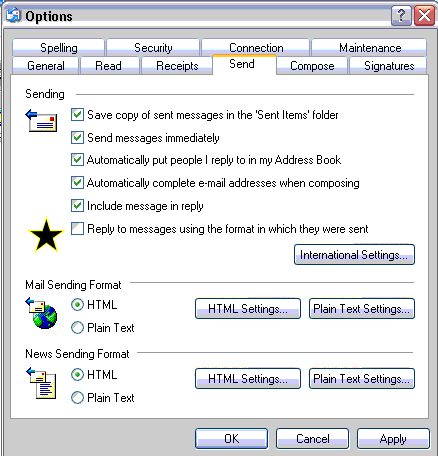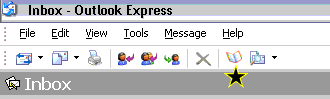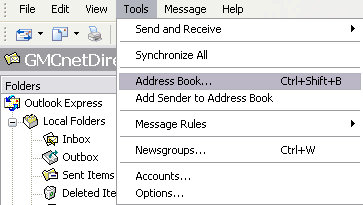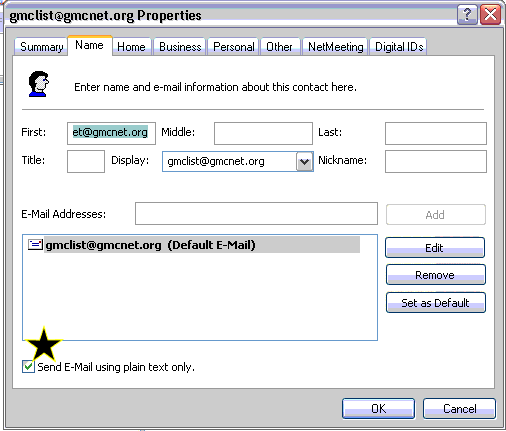When you
are in Outlook Express
- click the Tools entry on the menu bar
- then click on Options
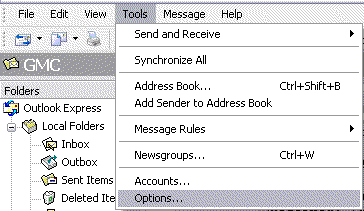
In the Options window that opens
- click the Send tab
- make sure the items with the stars are set the same
as illustrated below.
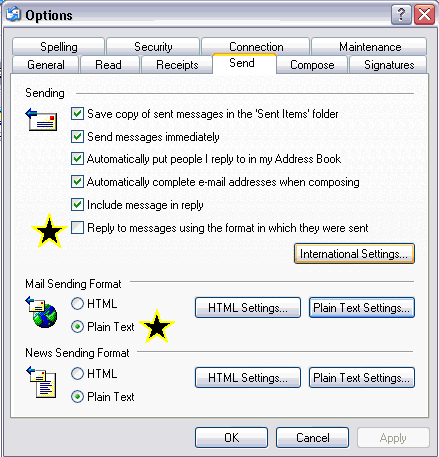
Click the International Settings button
- make sure the settings are as illustrated below
- click the OK button
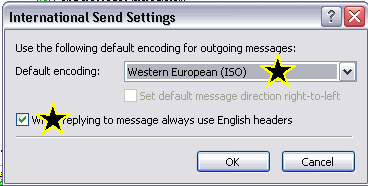
In the Mail Sending Format section click on the Plain Text Settings button
- make sure the settings are as illustrated below
- click the OK button
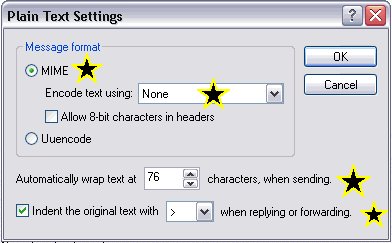
- click the Compose tab
- make sure the items with the stars are set the same as illustrated below.
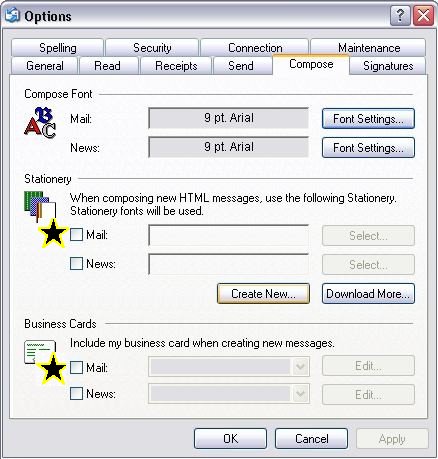
Click OK to close the Options Window.
That's it were done!
Home
If you prefer to make changes in your address book that will only affect the
GMCnet follow the instruction below.
You can
make the changes to both Outlook Express and your address book if you
like.